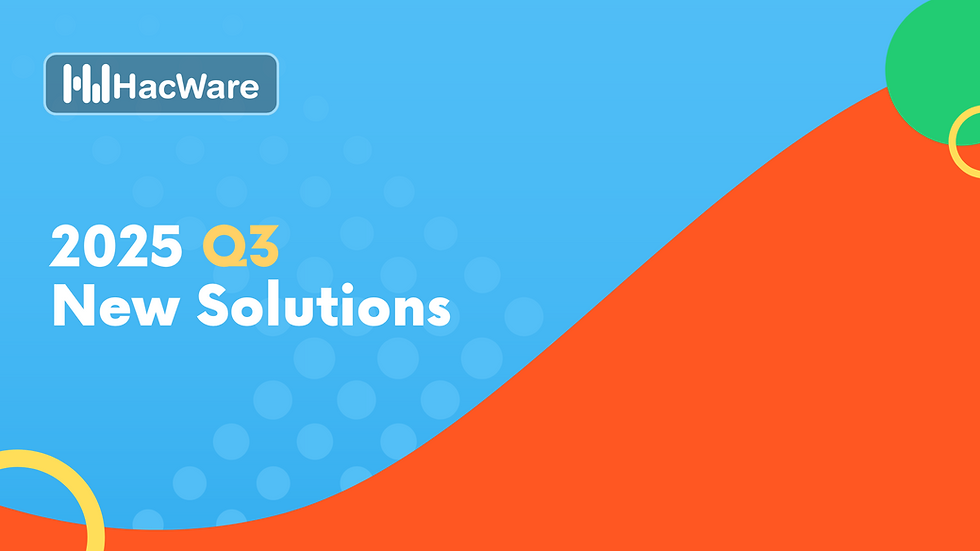How to Exclude HacWare Emails from Barracuda’s Email Security Gateway
- HacWare

- Apr 7, 2023
- 1 min read
Whitelist IP Address
If you're using Barracuda's Email Security Gateway, you may need to allowlist HacWare to allow the simulated phishing test emails and training notifications through to your recipients.
Follow these instructions to allowlist our mail servers by IP address:
Log in to your Barracuda Email Security Gateway web interface.
Go to the BLOCK/ACCEPT > IP Filters page.
In the Allowed IP/Range section, enter HacWare’s mail server IP address: 149.72.222.44 in the IP/Network Address field.
In the Netmask field, type 255.255.255.255.
Optionally, add a note in the Comment field. For example, HacWare Simulated Phishing IP Address.
Click "Add" to allowlist the IP address.
Barracuda Intent Analysis
Intent Analysis can be enabled or disabled on the Inbound Settings > Anti-Phishing page.
If you are using Barracuda's Email Security Service, use these steps to bypass Barracuda's Intent Analysis:
Log in to your Barracuda Cloud Control
Navigate to Email Security > Inbound Settings > Anti-Phishing
Under the Intent section, add this hostname: urgentmailer.com
Make sure the Policy drop-down is set to Ignore
Barracuda Sender Authentication
If you'd like to spoof your own domain in simulated phishing tests, you will need to exempt our IP address from SPF checks.
If you are using Barracuda's Email Security Service Gateway, follow these steps to whitelist Barracuda's Sender Authentication:
Log in to your Barracuda Cloud Control.
Navigate to Email Security > Inbound Settings > Sender Authentication.
In the Use Sender Policy Framework center enter our IP address: 149.72.222.44 in the SPF exemptions table.