How to set up DMARC for Small Businesses
- Allan Ngetich

- Dec 28, 2022
- 4 min read
What is DMARC?
Domain-Based Message Authentication, Reporting, and Conformance (DMARC) is a common email authentication and reporting protocol. The DMARC protocol builds on the widely deployed DKIM and SPF protocols. It is designed to help domain owners to secure their Server Message Block (SMB) from phishing attacks, spoofing attacks, email scams, and other threats that come through email. If you are running a small business, DMARC is a must-do if you care about your email security.
Importance of DMARC for a Small Business

With the rise of internet activity, attackers have come up with clever ways to attack. Business today has gone online and everything from shopping, file sharing, entertainment, studying are done online. This means that attackers have many opportunities to exploit. Emails are easy to spoof and hackers have found out spoofing to be a proven way to exploit user trust of well-known brands. They have realized that by using a logo of a well-known brand, the users instantly think it is legitimate. In phishing cases, users end up giving out their information thinking that they are logging into a trusted business.
Email users are unable to distinguish a legitimate message from a fake one. Even the largest and most secure main providers have difficulty in choosing which message is harmful and which is legitimate. For a small business, attackers will always come posing to be trusted brands. The customers can also fall into traps of attackers who pose as a known small business.
DMARC was designed to address these issues. It protects the senders and the receivers from attackers. When deployed in a small business, DMARC will improve the email security of the business itself together with the users. It will stop fake internal emails, fake eternal emails, spamming in your name, and establish your domain as a legitimate source. In addition, it also helps the senders monitor progress and debug problems.
Top Domain Authorities for Small Businesses
DMARC is not a product. It is an email security authentication tool. All the common domain authorities have support for DMARC. The best domain authorities for small businesses are cPanel and DirectAdmin. Both of them support DMARC and have made it simple and straightforward for you to take your email security to the next level.
Before we get into the details of implementing DMARC in cPanel and DirectAdmin, it is important to take note that RUA (Reporting URI(s) for Aggregate Data) is the only requirement for building and maintaining DMARC compliance.
RUA reporting provides an overview of all traffic or usage for a domain. In practice, these aggregate reports provide information about the authenticated emails and the source that sent them. This information includes the domain used, number of sent emails, and IP addresses. It is recommended to set up an email to be used for RUA reporting. The best practice is to create an email titled "dmarc@yourdomain".
How to set up DMARC for a Small Business in cPanel
1. Log in to your cPanel
2. Under the Domain menu, select the Zone Editor.

3. The next thing is to select the domain that you want to manage. Click on the Manage button for your chosen domain.

4. The next step is to add your DMARC record. You can enter it manually if you wish. Luckily, with recent versions of cPanel, the process has been automated. Click on the arrow pointing downwards next to the Add Records button. Click on Add DMARC record.

5. At this point, select the policy and subdomain policy you want to implement. It can be none, quarantine, or reject.
With none, you do not want the email receiver to do anything.
With Quarantine, you want the email receivers to put these emails in quarantine folders like the spam folder.
Reject policy will automatically reject emails that fail the DMARC security check.
You can also select the DKIM and SPF mode or strict or relaxed. Another option available is for the generation of failure reports.

If you followed the steps correctly, you will receive this success message.
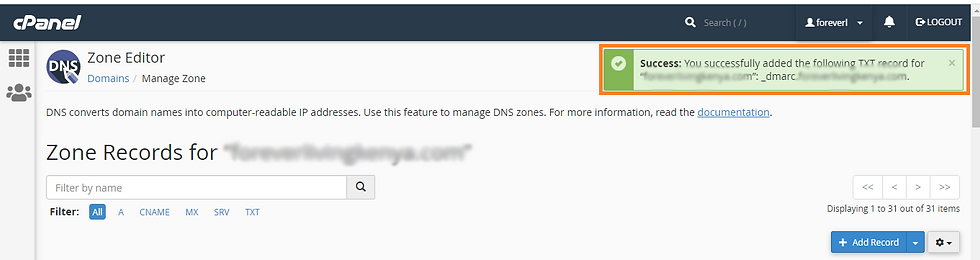
6. Lastly, after you have entered the configuration, click on add record. Your record should be available at the bottom of the zone record files.

How to set up DMARC for Small Business in DirectAdmin
1. Log in to your DirectAdmin Account

2. On the search box, search for DNS management to access it fast.

3. Click on Add Record button

4. On the Record type, select TXT and on the TXT record type, select DMARC as shown below.

5. At this point, enter your preferred domain policy type and sub-domain policy type. These can be either none, reject, or quarantine. Just like I mentioned earlier, for none, the email receiver will do nothing. For quarantine, emails will be put in the spam or junk folder. Reject policy will automatically reject emails that fail the DMARC security check. For the aggregate email, enter your email address.

6. Lastly, click on add. Your DMARC record will be successfully added.
Conclusion
Attackers have always come up with clever ways to lure their victims into their traps. Emails provide a point of weakness because they provide avenues for attacks such as phishing and spoofing. Luckily, DMARC was invented to take your domain email security to the next level. The DMARC protocol helps businesses to protect their email channels. Implementing DMARC is a simple and straightforward procedure. However, if you do not do it correctly, it will not work. Worse of all, implementing it wrongly can bring in additional problems such as blocking emails.
Is your Domain DMARC Compliant?
HacWare has created a free Email Assessment tool to allow you to check if your email domain is DMARC compliant. On the popup, enter your email address and wait until your Pass or Fail result returns. It only takes 1 minute! If you Fail, please follow the steps in this article to secure your domain.
HacWare makes it stupid easy for Lean IT Teams and Managed IT Service Providers (MSPs) to launch cybersecurity education programs to combat phishing attacks.
Learn more about HacWare at hacware.com. If you are a MSP or Managed Security Service provider (MSSP), we would love to automate your security education services, click here to learn more about our partner program.



