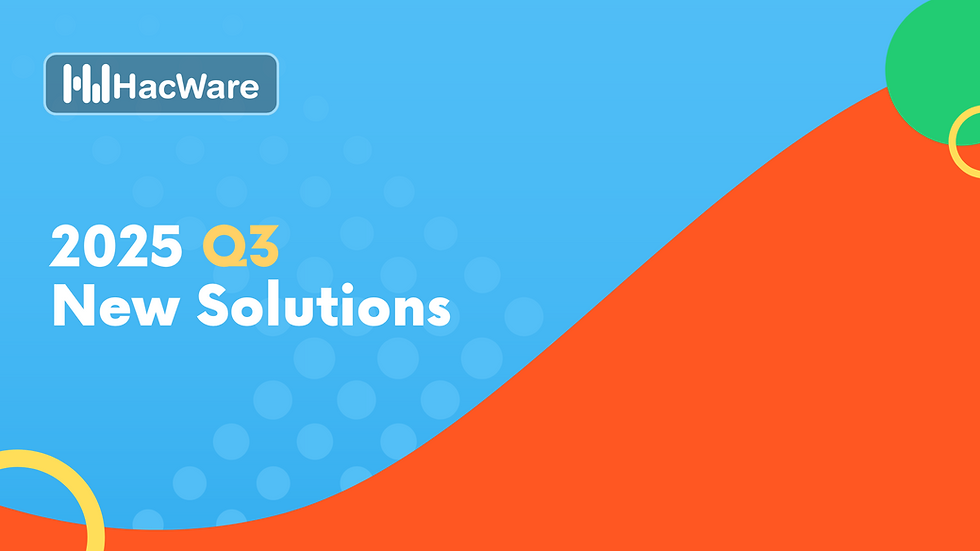How to set up the HacWare, ConnectWise PSA integration
- HacWare

- Feb 28, 2023
- 1 min read

Connect the HacWare and ConnectWise Manage API
From your Partner Portal, go to Integrations under Partner Resources.
Edit your Connection in the ConnectWise tab.

To allow the ConnectWise integration to work with your HacWare partner portal, you'll need your ConnectWise Public API Key and Private API Key.

ConnectWise Connections Setup fields:
Manage Site URL
Company ID
Public API Key
Private API Key
Save your setup details.
Select your default account settings
Once you're connected, set the default parameters for your account. These will apply to all new partners you add and can be updated when creating a new company mapping.
You'll set the default parameters for:
Your service board
Your agreement type
Your HacWare product

Now you're ready to create your first mapped company!
Create a Mapped Company
Select Edit for Mappings and enter your tenant and company details.
HacWare company (your tenant’s company name in the Partner Portal)
Manage company (your company name as written in ConnectWise Manage.)

If you need to update the default settings for a tenant, uncheck the Default Agreement box and make a new selection from the dropdown menu.
Then, select your agreement from the Choose Agreement dropdown menu.

Create your ConnectWise company mapping!
A successful mapping will appear under Mappings in the ConnectWise integration tab and will include integration details for your mapped company.

A service ticket will be created under the successfully mapped company in your ConnectWise PSA platform.
Learn more about HacWare: MSP partners can decrease the likelihood that their end users will click on a phishing email by 60%. Let us educate your end users with automated, AI-driven phishing simulations and under three-minute micro-trainings to keep user attention and improve learning outcomes.
Learn more about our partner program and how we can support your MSP's growth!