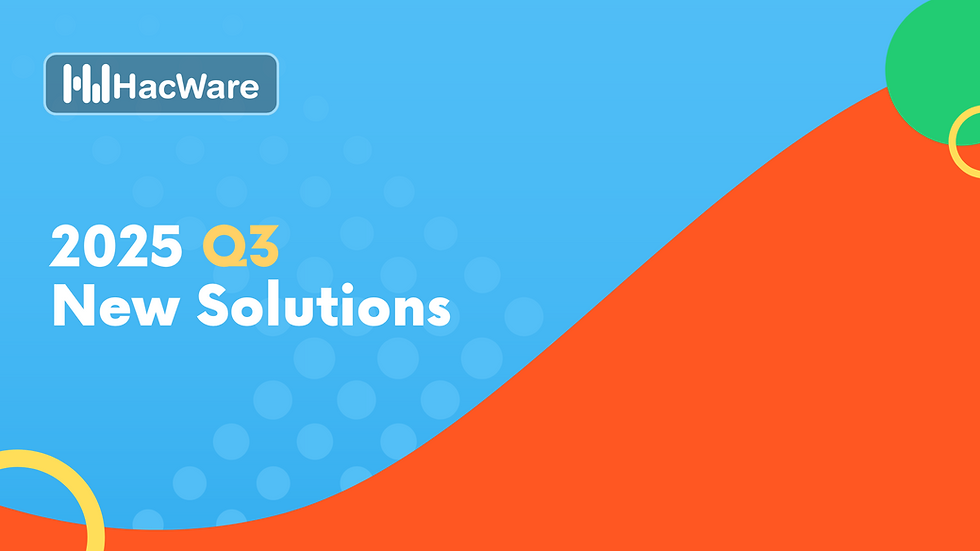How to exclude HacWare Emails from Avanan Scanning?
- HacWare Team

- Jan 4, 2023
- 2 min read
Updated: Jun 8, 2023

To avoid HacWare phishing simulations and training emails from getting blocked by Avanan and stopping training from reaching the end-users. Please follow the steps below:
Create a new mail flow rule
Log in to your Microsoft Admin console
Open the Exchange Admin Center.
Select Mail Flow, then Rules, and click the + to add a rule
From the drop-down menu, select Create a new rule. When you select this option, a new rule pop-up window will open.
In the Name field, enter a name for the rule. For example, you could enter "Avanan HacWare".
In the Apply this rule if… drop-down menu, hover your mouse over The sender, then select IP address is any of these ranges or exactly matches. When you select this option, a specify IP address ranges pop-up window will display.
In the pop-up window, enter the Sender IP: 149.72.222.44. After entering the IP address, click the plus sign icon to add it.
Click the OK button.
In the Do the following… drop-down menu, select Modify the message properties, then select set a message header.
Click the first Enter text… option next to the Do the following... field. When you click this option, a message header pop-up window will open.
In the pop-up window, enter "X-CLOUD-SEC-AV-INFO" into the field.
Click the OK button.
Select the second Enter text… option next to the Do the following... field. When you click this option, a header value pop-up window will open.
In the pop-up window, enter the value HACWARE-TRAINING.
Click the OK button.
Under Choose a mode for this rule, select the Enforce option.
Select the Stop processing more rules check box.
Click the Save button to apply this rule to your server.
Move the priority of the rule above your Avanan - Protect mail flow rule.
Once the rule is saved, please confirm it looks like this:
Conclusion
With these tips, you will ensure your users will be able to receive all their HacWare training emails. If you need further assistance, please reach out to our support team at support@hacware.com.